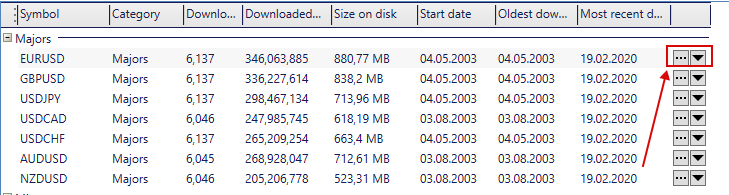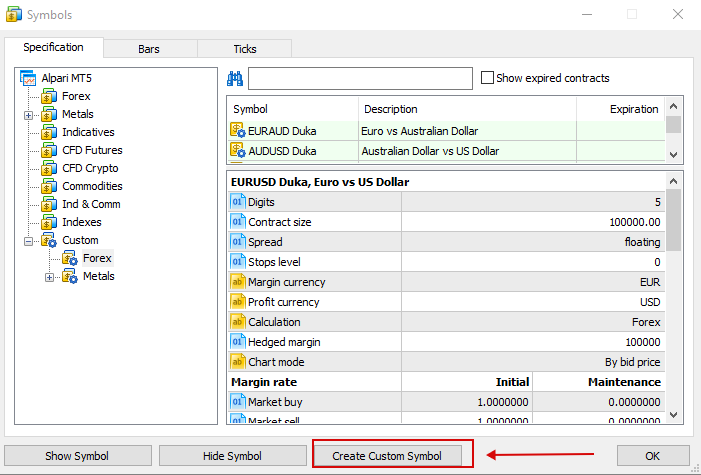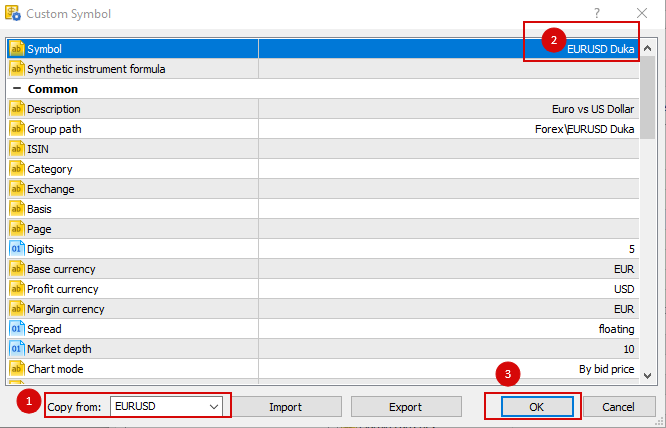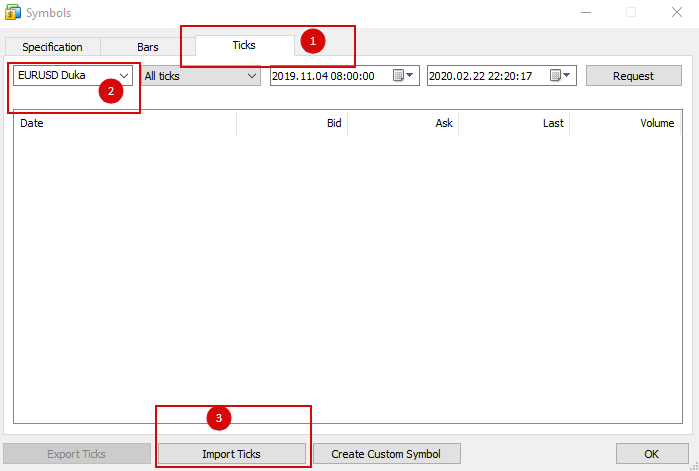- Step 1: Download Tick Data
You can download data from various providers. In this example, we will download the data from TickData Suite 2 (TDS2).
– Open TDS2;
– Click on the 3 dots (…) on the right of the instrument you are interested in;
– Click on the second tab “Export ticks“,
– Use the correct format before exporting: 1-DateTime, 2-BidPrice, 3-AskPrice;
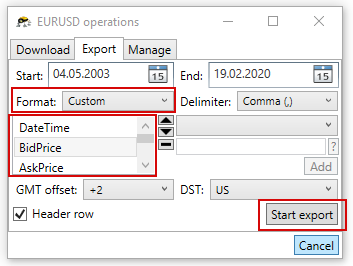
– Click on “Start export“, you should have a file named like this for EURUSD pair: “EURUSD_GMT+2_US-DST.csv“
- Step 2: Import Tick Data into MT5
– Open MT5, on the top menu click on “View” -> “Symbols” (or Ctrl+U),
– Click on “Create Custom Symbol“;
– Select your Instrument from “Copy from” at the bottom left (1), name your Custom Symbol (2), click on “Ok” (3);
– Click on the 3rd tab “Ticks“, then on the bottom right of the window (1), select your Custom Symbol (2) from the drop-down menu;
– Click on the “Import Ticks” (3) button and select the file you previously downloaded.