Belkaglazer EA provides additional options that can be configured via the belkaglazer.ini file. This config file is created after the first launch of the EA (if UseSettingsFile=true). It can be located in the following directories:
- Live trading: File -> Open Data Folder -> MQL4\Files

- Strategy tester (backtest): File -> Open Data Folder ->tester\files

It can be opened with the Notepad or any simple text editor.

You can comment/uncomment a line by adding/removing the ; at the start.
The complete list of Extra settings
- EAProtectionFilter=0 – allows you to use the EA Protection Filter. 0-Disable (by default), 1-Ignore new signals, 2-Ignore new & close exist. trades. Can be used only in LIVE trading
- ExportEquityToCSV=0 – outputting the equity to a CSV file located in the following directory: \tester\files\Report_[Account number]\Equity_[Pair]_[UserComment].csv to analyze it by third-party software (for example, Excel). The default separator is a comma. Can be used only in Strategy Tester.
- ;ExportEquitySeparator=; – custom separator.
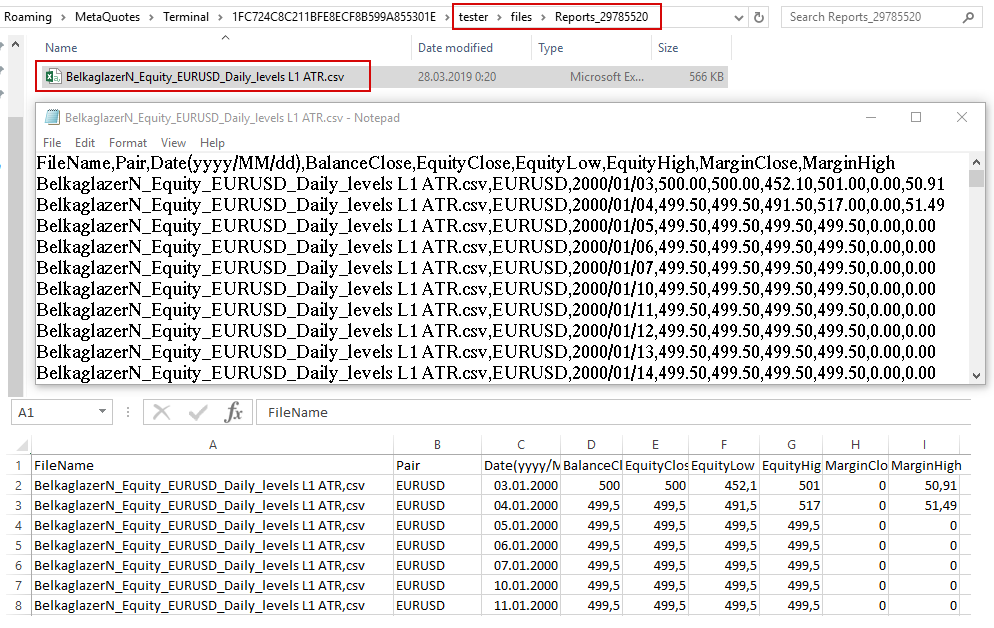
- AutoConstructionEquityCurve=0 – auto construction of equity curve, balance, and drawdown using Belkaglazer Equity Viewer. 0-Disable, 1-Enable.
For example, ‘White‘ theme:
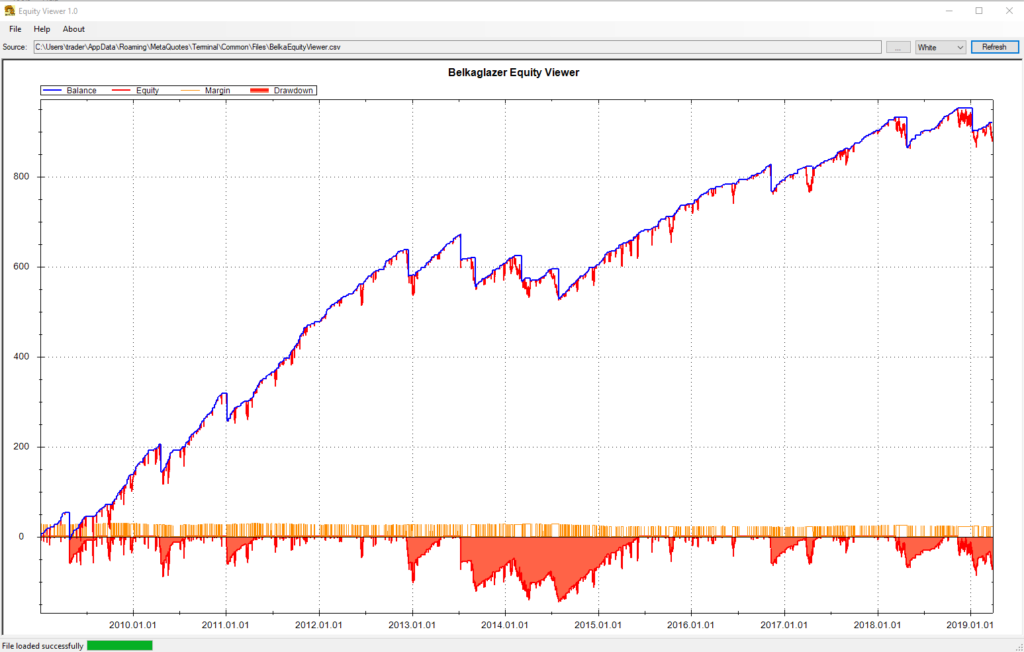
‘Green‘ theme:
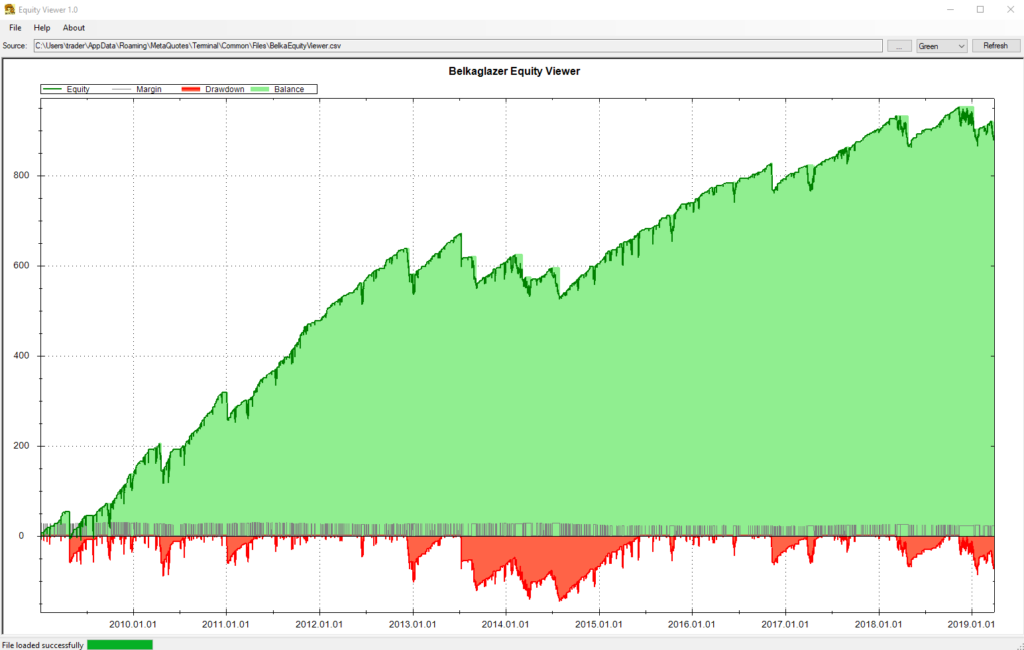
Compare it with this MT4 chart. It seems incredible, but it’s a test of the same strategy!
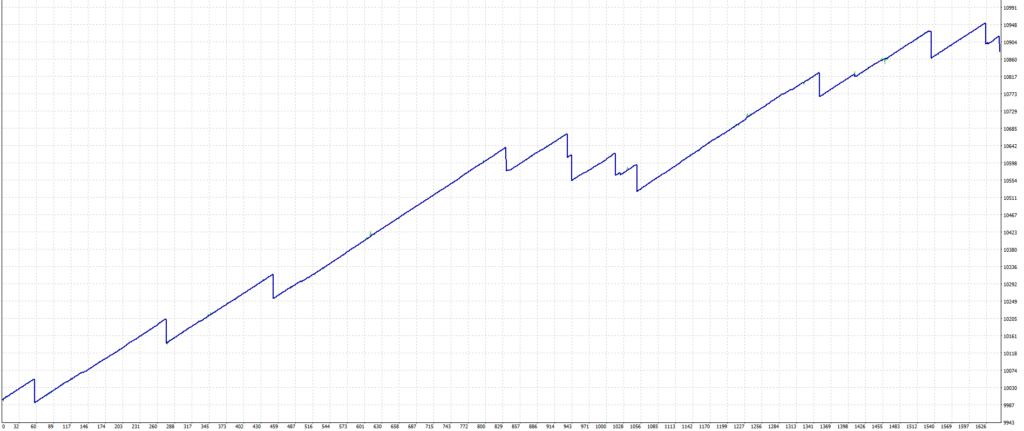
Also, you can zoom in/out any area:
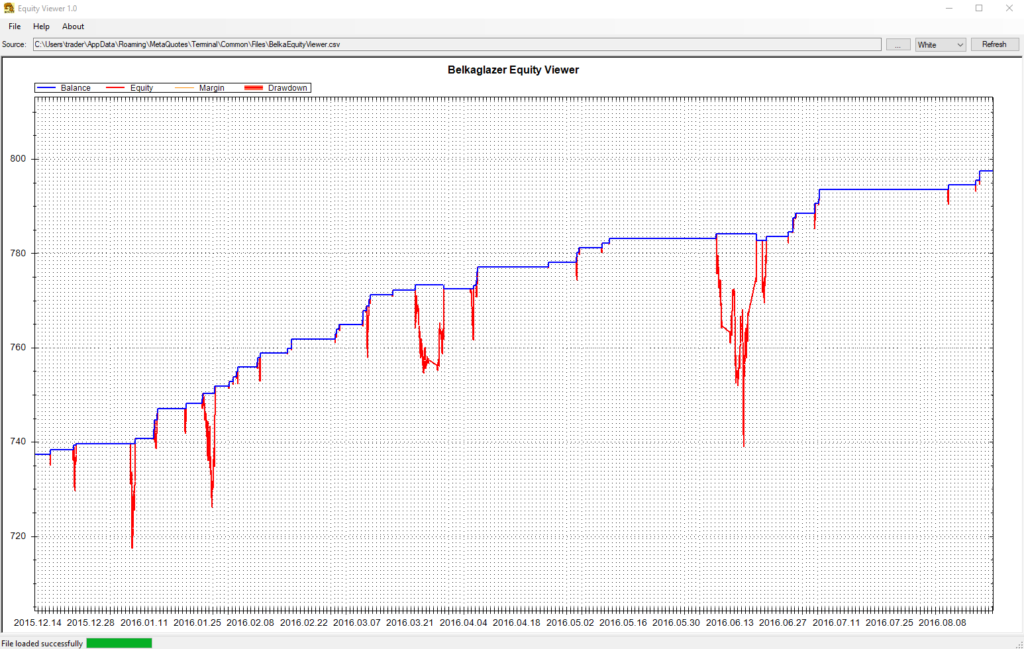
- UseCustomParameterForOptimization=0 – allows you to use a custom performance metric for optimization purposes. 0-Disable, 1-Sharpe Ratio. Can be used only in Strategy Tester.
To use it on backtests you need to select the ‘Custom‘ parameter on the ‘Testing‘ tab:
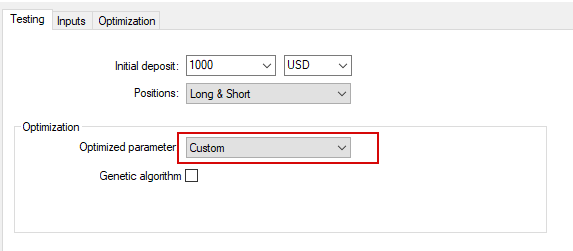
- DangerousMM=0 – Dangerous MM in LIVE trading. 0-Deactivate (by default), 1-Activate.
- ExtraMessages=0 – Extra messages in Strategy tester. 0-Disable (by default), 1-Enable