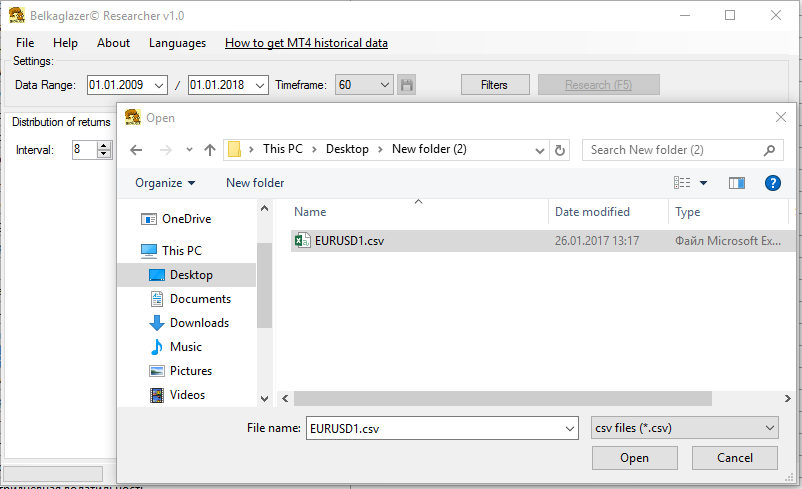You can download the MT4 historical data (GMT+2, DST: Europe) from the Download page.
Or you can export the historical data from MT4:
- Go to the Tools menu and select History Center. You can also press F2 to get to this quickly next time.
- When the History Center screen comes up, double-click on the currency pair that you want to download (for example, EURUSD).
- Click on the Download button. It may take a few minutes to download the data.
- Double-click on the M1 period (timeframe) with the gray icon. The number of records is shown at the top of the screen.
- Click the Export button to download the complete history (.csv file) from your broker.
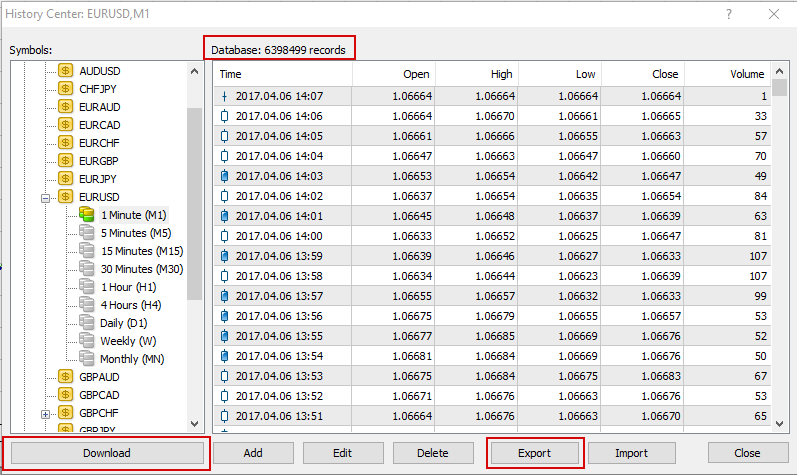
How to import the historical data into Belkaglazer Researcher:
- Go to the File menu and click Open.
- Select the .csv file that you want to load (for example, EURUSD1.csv).
- Click the Open button. It may take a few minutes to load the data.